DNS Setup for Custom Domains for your Legendary Leads Account
GETTING STARTED WITH CLOUDFLARE
Step-by-Step Instructions
Follow these instructions in the exact order listed below in order for your DNS to properly connect to Legendary Leads. Please note these instructions set up your domain as domain.com, we do not recommend using www.domain.com as the instructions will be different.
Step 1: Create a free Cloudflare account here (if you have an existing Cloudflare account, move to the next step).
Step 2: On the Home page of Cloudflare, click the Add a Site button.

Step 3: Type in your domain, yourdomain.com (without the www), and hit Add Site.
Step 4: Select the Free plan and click Confirm Plan.
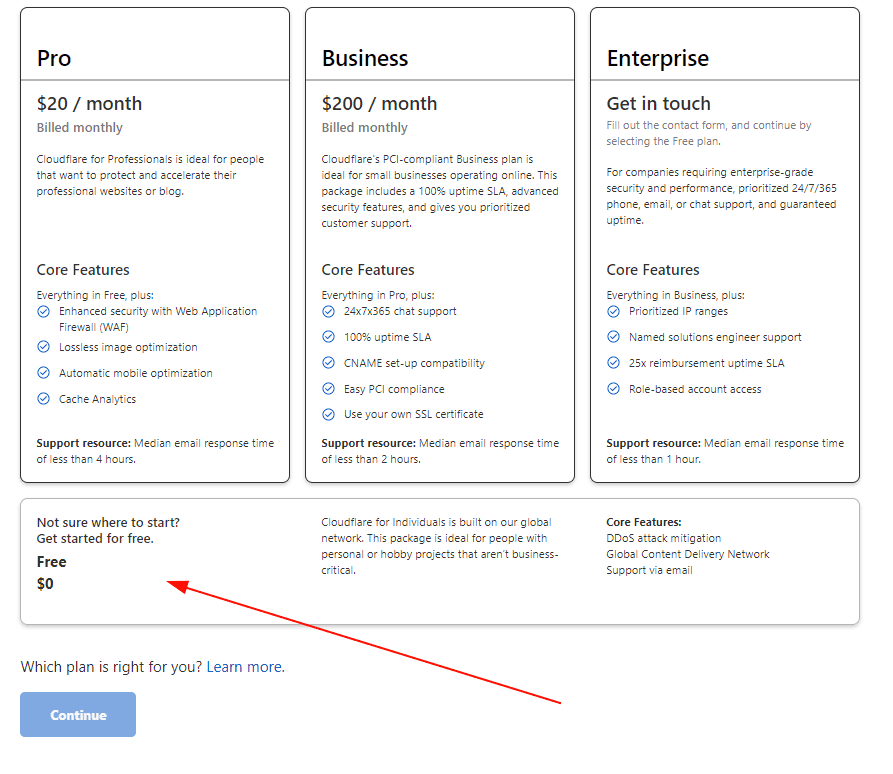
NOTE: Your current DNS configuration will now be copied into your CloudFlare account.
Step 5: Add or Edit your @ A record to point to Legendary Leads in your DNS settings by inputting the following and hitting Save:
Type: A
Name: @
Value: 34.68.234.4
If a CNAME exists instead of an A record, delete this and create an A record as above.
Make sure you only have 1 A record present on your DNS settings before proceeding.
Step 6: Add or Edit your WWW CNAME record by using the following inputs and hitting Save.
Type: CNAME
Name: www
Value: yourdomain.com

Step 7: Click Continue. This will take you to the Change your nameservers page. Keep this Cloudflare page open.
You'll need these nameservers at the end of this guide.
Step 8: Once you have noted the nameservers click the Done.
Step 9: Click to skip the recommendations.
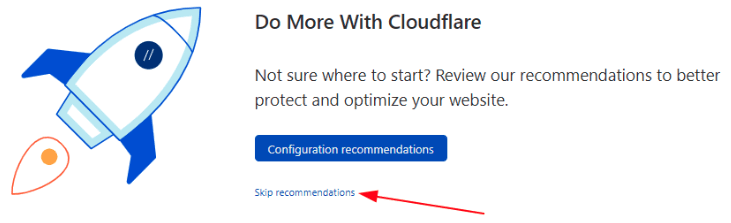
Step 10: Select Speed > Optimization from the left-hand menu and ensure auto minify for the following items are checked: JS, CSS, HTML
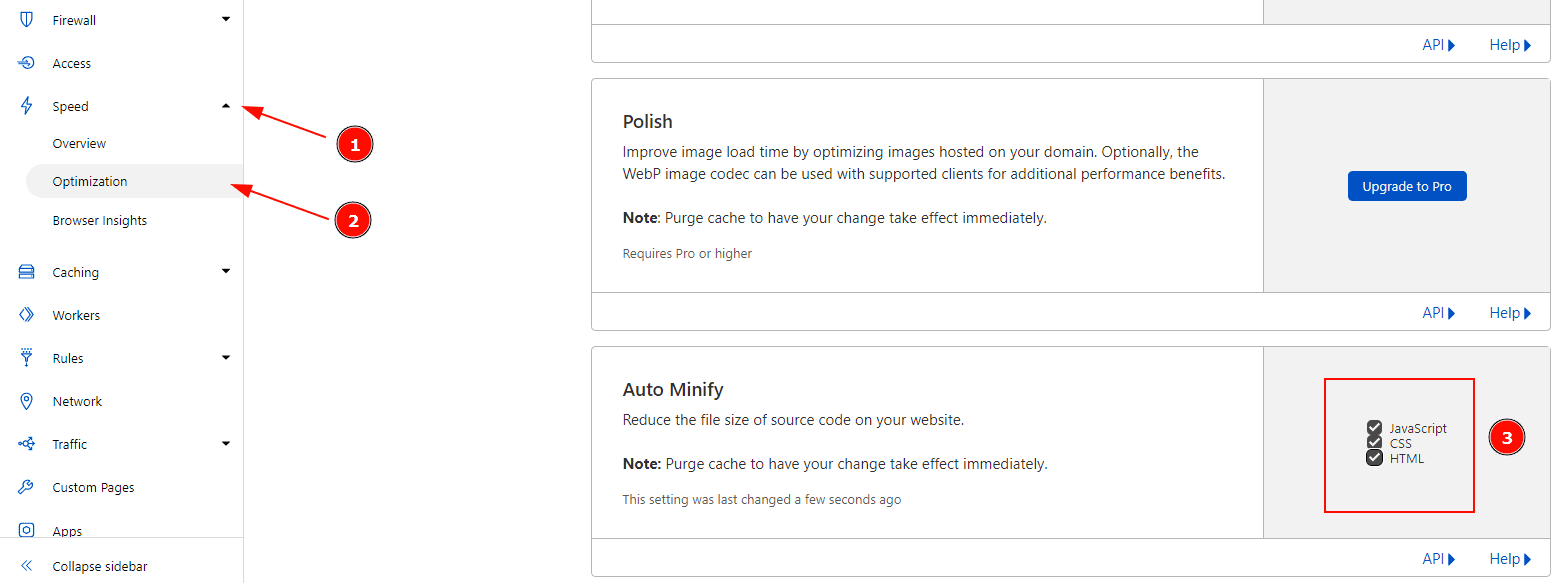
Step 11: Click on the Rules from the left menu and proceed to click on the Create Page Rule button.
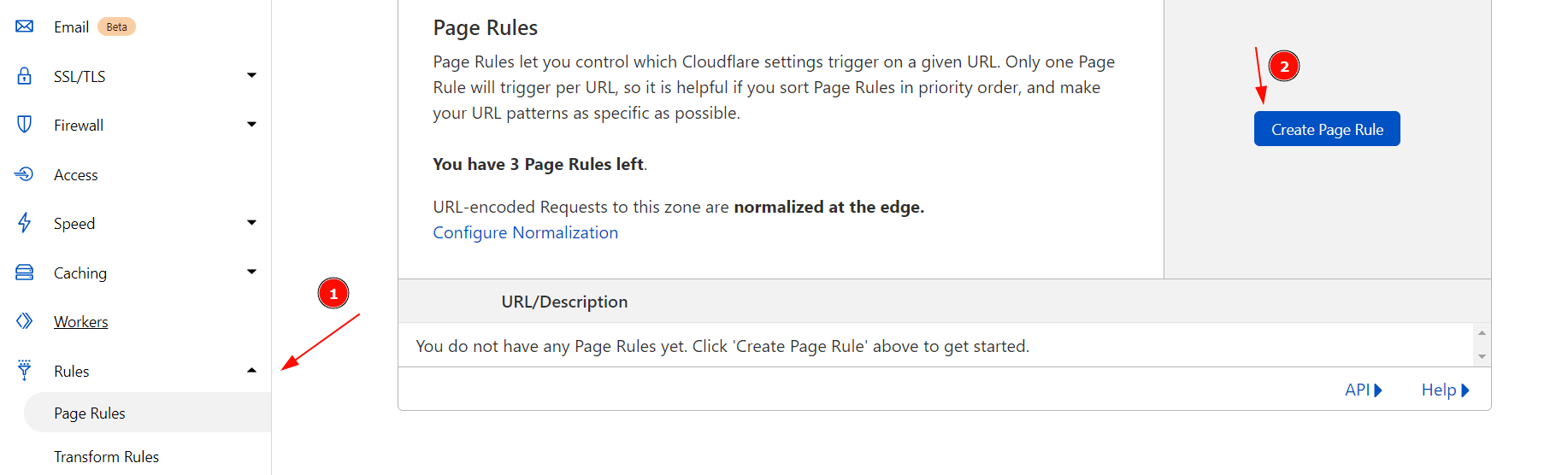
Step 12: Type/Select the following information (using your own domain in place of "yourdomain.com").
*www.yourdomain.com/*
Then the settings are:
Forwarding URL
301 - Permanent Redirect
https://yourdomain.com/$2
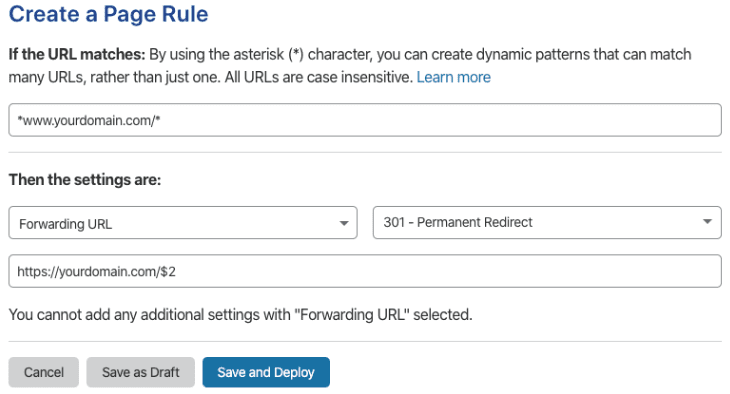
It is extremely important to note that should you setup your domain name within Legendary Leads as www.domain.com this rule will need to be edited to suit the different domain choice.
Click Save and Deploy
You are now ready to change your domains name servers and guides are available
SEE HERE.
You will use the nameservers you noted within Step 7.
Step 13: Once the nameservers have been updated you can link your domain to Legendary Leads.
SEE HERE.