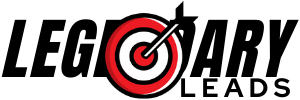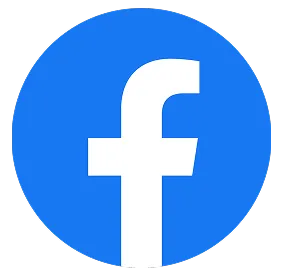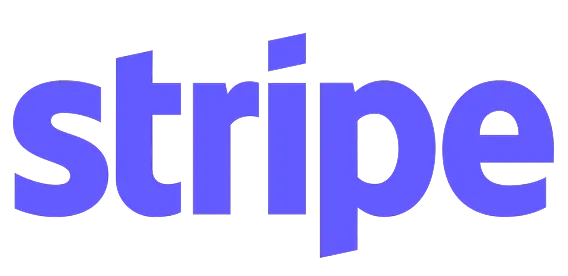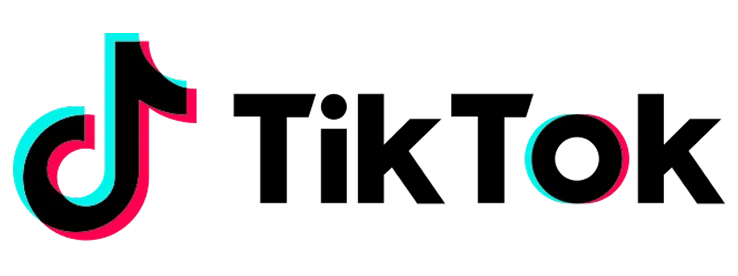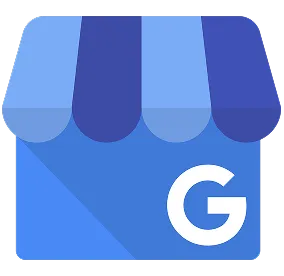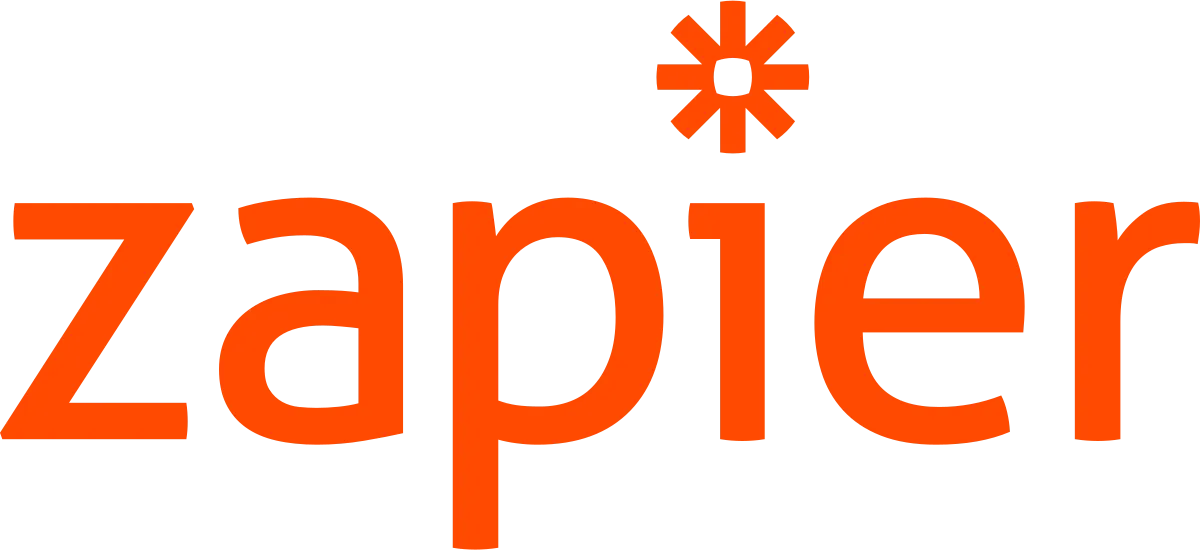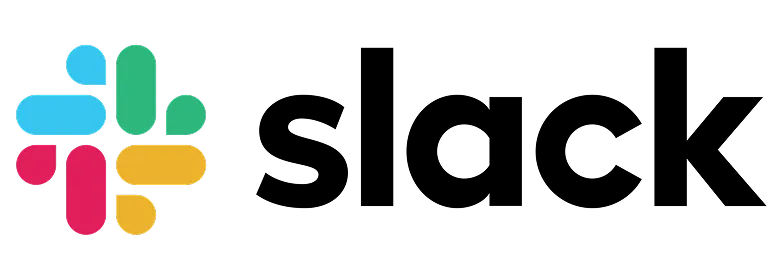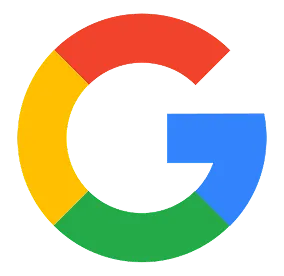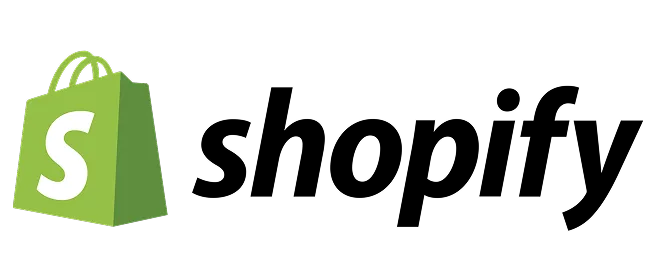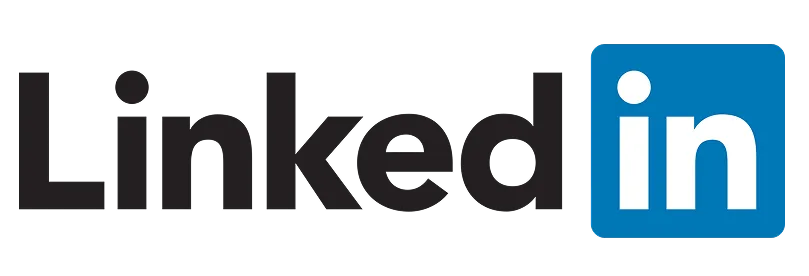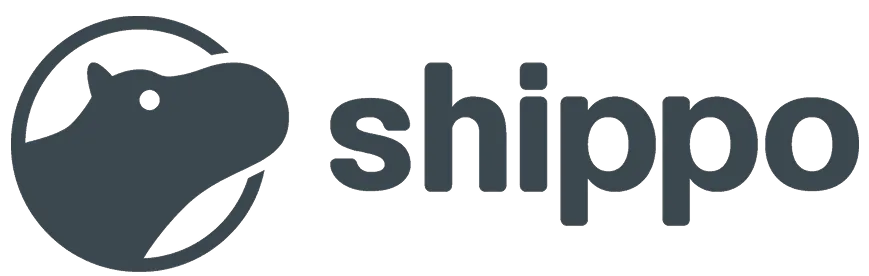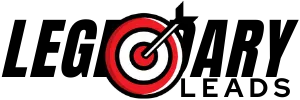ATTENTION: TAX BUSINESS OWNERS
AUTOMATE YOUR TAX SEASON MARKETING...
🎯
🎯
PARTNER WITH LEGENDARY LEADS TO GROW YOUR TAX BUSINESS TODAY!
click below to watch video!
🎯 HERE'S WHAT WE'LL SET UP! 🎯
Your Legendary CRM System - Detailed Breakdown!
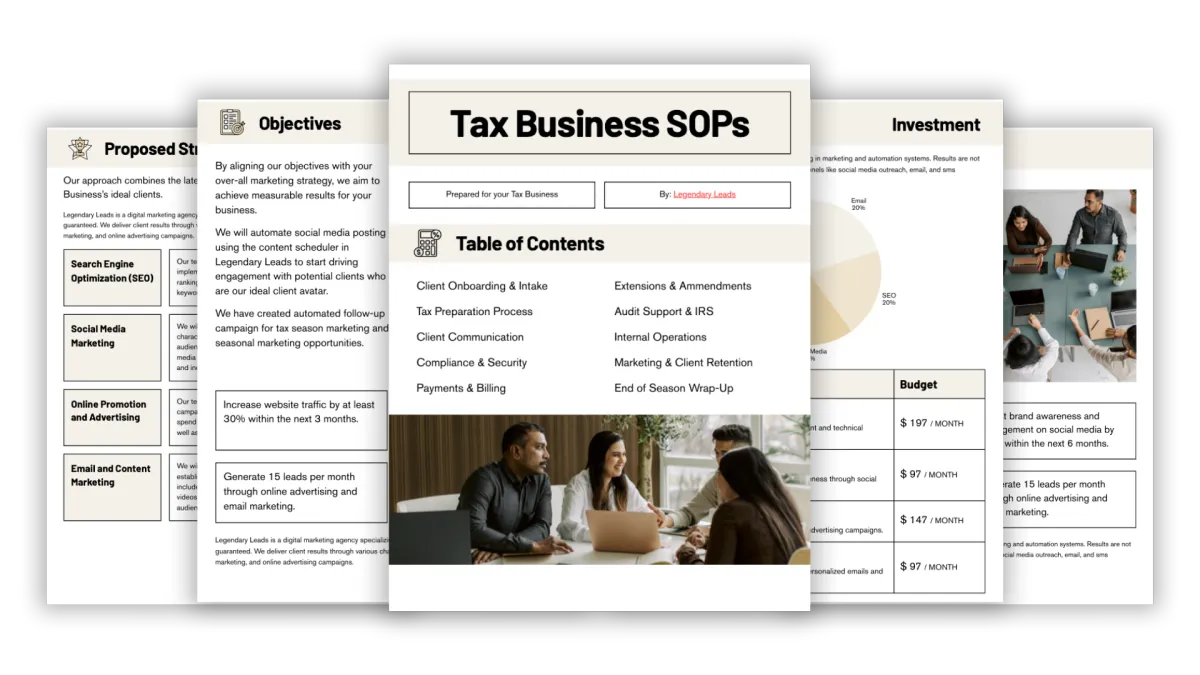
📋 Standard Operating Procedures ($200 value)
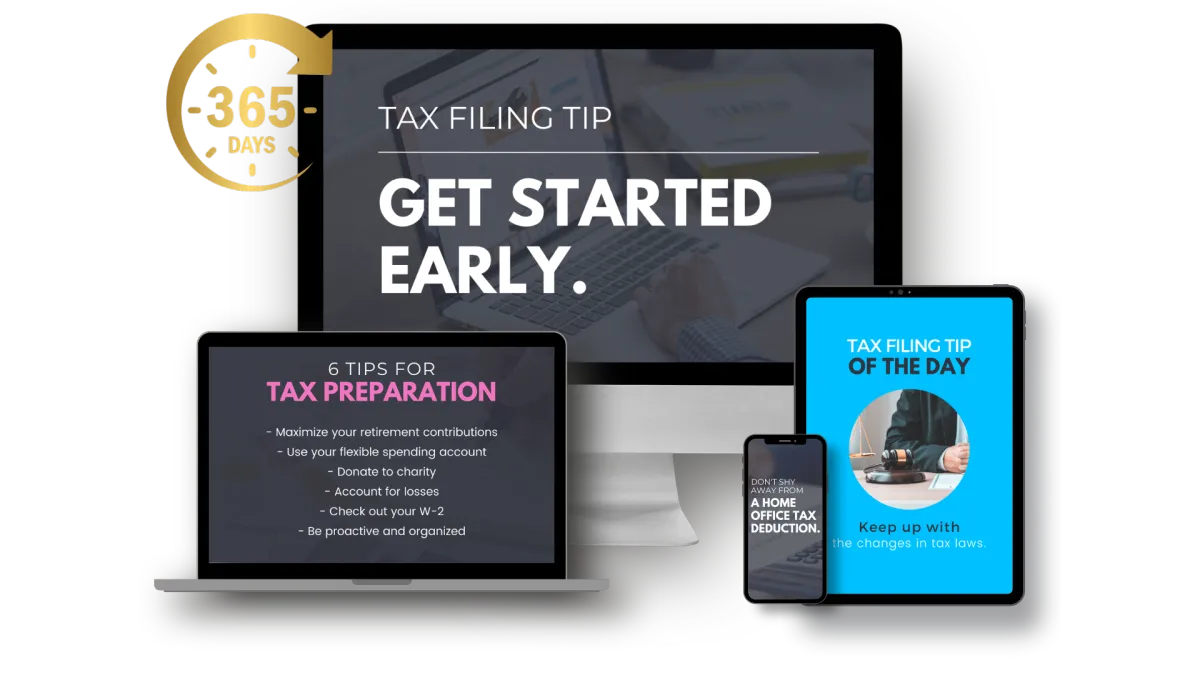
💡 365 Days of Social Posts ($250 value)
🚀 TAX LAUNCH PACKAGE 🚀
🎓 Full White-Label Tax Course ($500 value)
📋 Standard Operating Procedures ($200 value)
💡 365 Days of Social Posts ($250 value)
🚀 TAX LAUNCH BONUSES 🚀
📧 Email/SMS Marketing Campaigns ($350 value)
🎨 Social Media Graphics Package ($250 value)
💻 Learning Management System ($500 value)
📊 Marketing Analytics Setup ($250 value)
🔗 CRM + Funnel Integration ($300 value)
📈 High-Converting Sales Funnels ($400 value)
💎 TOTAL VALUE: $3,000+ 💎
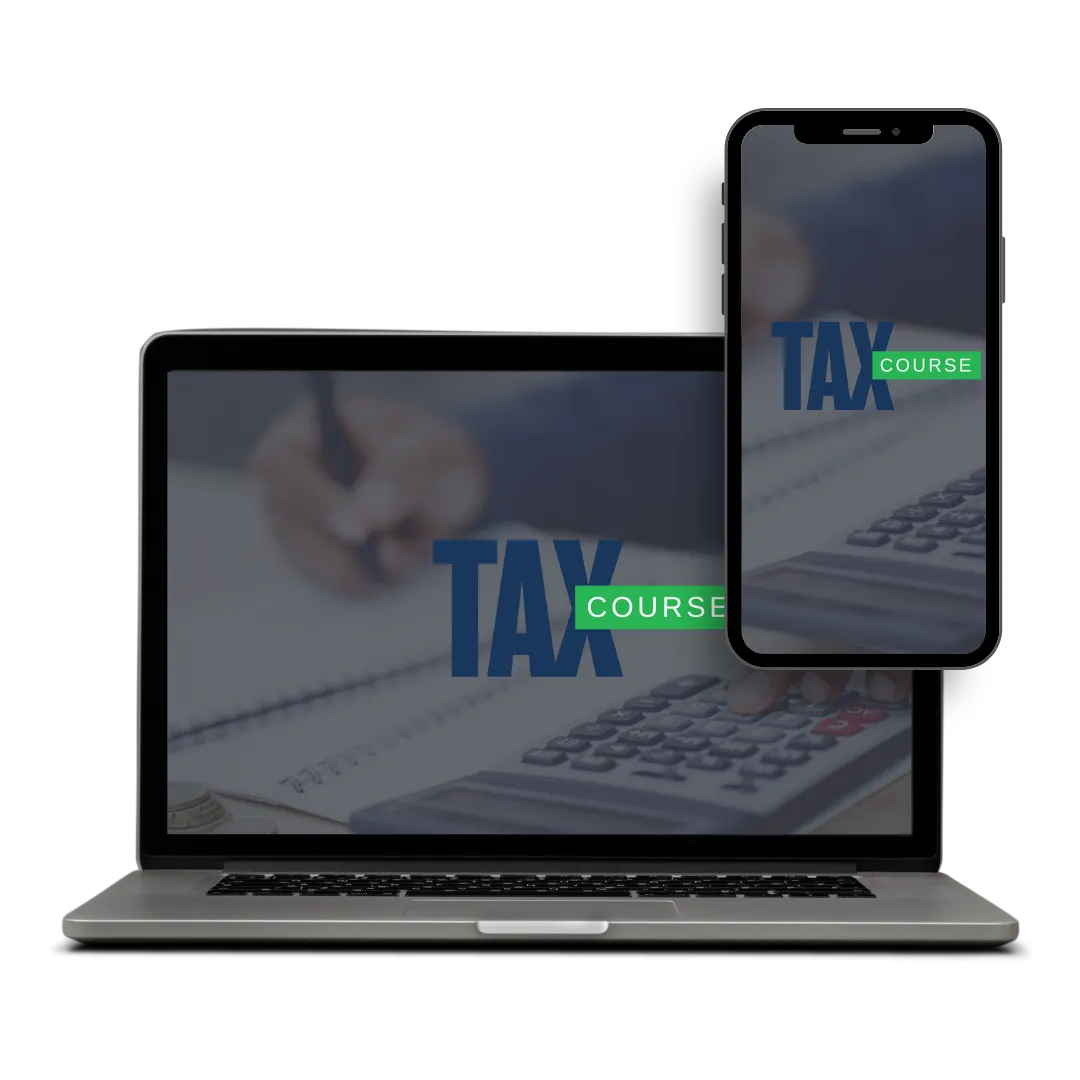
🎓 Full White-Label Tax Course ($500 value)

🎨 Social Media Graphics Package ($250 value)
PRICING
Full Marketing System Only $97/mo
LEGENDARY PLAN
$97/m
Legendary CRM & Pipeline Management
Unlimited Sales Funnels & Websites
Booking & Appointment System
2-Way SMS Marketing & Email Marketing
Unlimited Workflow Automations
Courses/Products/Communities
Proposals, Contracts & Document Signing

No contracts - cancel anytime
Who's This Perfect For
ACCOUNTANTS
TAX PROS
A/R SPECIALISTS
CPAS
ENROLLED AGENTS
A/P SPECIALISTS
BOOKKEEPERS
TAX ATTORNEYS
NEW TAX BUSINESSES
ANY ACCOUNTING-BASED BUSINESS THAT NEEDS MORE LEADS & SALES
TESTIMONIALS
What others are saying

"I am so pleased."

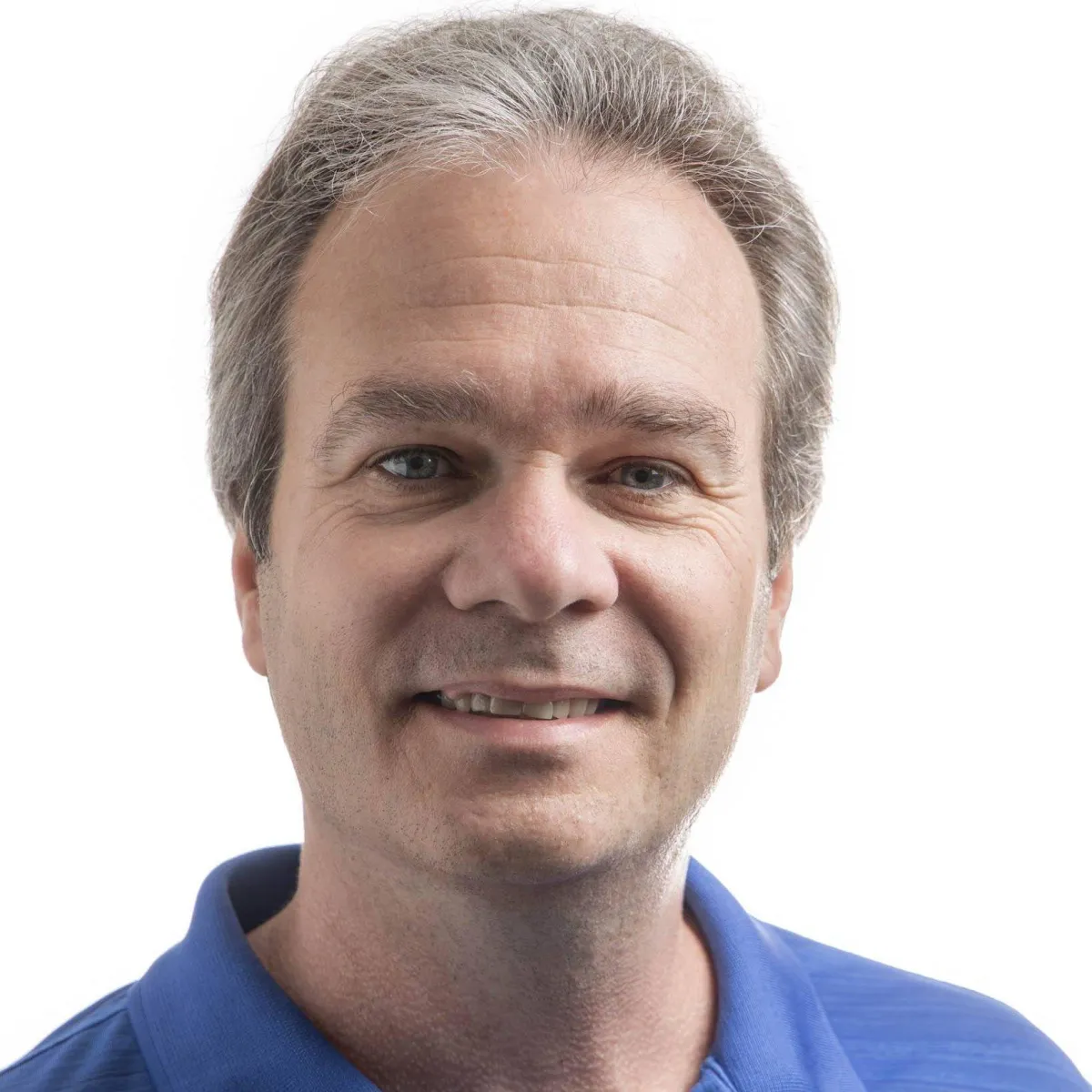
"Text blasts, emails, autoresponders."

STILL NOT SURE?
Frequently Asked Questions
Read some of our most frequently asked questions:
Question 1: What is Legendary Leads?
Legendary Leads is an all-in-one marketing and sales platform designed specifically for accounting-based businesses. It helps new tax businesses, accountants, EAs, CPAs, bookkeepers, and other accounting service providers generate more leads, automate follow-ups, and close more deals—all without juggling multiple expensive tools.
Question 2: Who is Legendary Leads best for?
Legendary Leads is built for accounting businesses that rely on a steady flow of leads and appointments. If your business prepares tax returns, bookkeeping, or provides consultations—whether you’re a new tax business, CPA, EA, accountant, or tax attorney—Legendary Leads will help you bring in more customers and grow faster.
Question 3: What features are included?
Legendary Leads gives you everything you need to market and grow your business in one place:
CRM & Pipeline Management – Track every lead from first contact to closed deal.
Automated Follow-Ups – SMS, email, and voicemail drops that nurture leads automatically.
Reputation Management – Collect 5-star reviews and rank higher locally.
Booking & Scheduling – Let customers book appointments directly into your calendar.
Funnels & Websites – High-converting landing pages designed for local businesses.
Call Tracking & Analytics – See exactly where your leads are coming from.
Question 4: Do I need to be “tech-savvy” to use it?
No! Legendary Leads is designed to be simple and intuitive. You’ll get ready-to-use templates, prebuilt campaigns, and step-by-step guidance so you can launch quickly—even if you’ve never used a marketing platform before.
Question 5: How much does it cost?
Legendary Leads is a fraction of what you’d pay for multiple software subscriptions. Instead of juggling 6–8 tools that can cost $500–$1,000+ per month, you’ll get everything you need in one platform for just $97/mo. (Ask about our current signup specials!)
Question 6: Can Legendary Leads replace the tools I’m already paying for?
Yes. Most businesses save hundreds (sometimes thousands) of dollars each month by switching to Legendary Leads. Instead of paying for separate software like Mailchimp, Calendly, Clickfunnels, Podium, or CallRail, you get everything in one streamlined platform.
Ready to grow your business the smarter way?